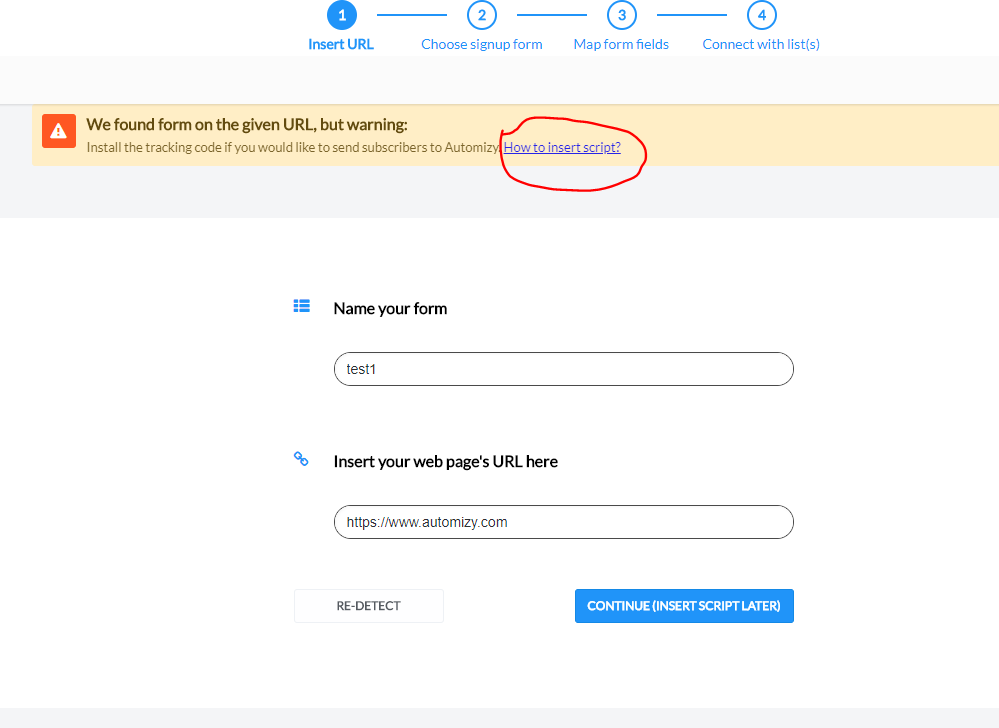Build a form with Automizy
Automizy form builder is easy, intuitive – you can build your HTML forms in just a few minutes. When you satisfied with it, just copy the generated HTML and paste it to the correspondent place in your web page and it’s working without inserting any tracking script!
How to create a new form:
Step 1: Go to Contacts-->Signup Forms and click “Build Signup Form”
Step 2: Name your new form

Step 3: Now build and customize your form:
Add new fields that are already mapped into Automizy custom fields:
Add styling of the whole form (set the background color, width of the form and more):

Rewrite and stylize the different parts of your forms (the form title, subtitle, the form fields and the button):

Add different form actions (send the subscriber to a built-in thank you page, to a custom URL, send thank you email and add tags):

Step 4: When you built your form, just click on the “INSERT” button, copy and paste the generated HTML code to your web page and track as new subscribers are appearing in Automizy database!

Automizy can be easily and automatically connected with your existing forms on your web page:
Introdusing autodetect forms feature.
Go to Contacts/Signup forms and click on: 'Connect from website'
After entering a name and inserting your page URL where your form is located, click on 'Detect'
Wait while Mizy is scanning your page, then choose the form you want to build an automation campaign on.
In case you see this warning, you need to insert Automizy form detecting code to your website 'head' section.
If you have more forms on your website, you can select one that you want to use right now:
You should check your Field's name and type before continue:
The last step is to choose one list where your subscribers will entering after subscribing for your form. You can add new list here.
And you are ready, you can use this detected form as a TRIGGER in your Automation.